Managing Importing Reports
In this section, you will get to know how to view a report in the platform, permanently delete a report, and view an imported report in the SearchMap. In addition, get to know the limitations of this feature too.
Viewing Existing Reports
-
Login to the platform.
-
Click the Collaborate module, and then click the Imports Report sub-module.
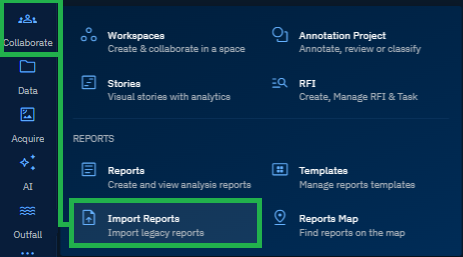
The Import Reports page is displayed.
- On the Imports Report page, view all the existing reports in the Import Reports panel.
Deleting an Imported Report
If you accidentally upload the wrong report or no longer need a report, you can simply delete it. However, you must delete the report before adding metadata.
To delete a report, do the following:
-
Login to the platform.
-
Click the Collaborate module and then select the Import Reports sub-module.
The Import Reports sub-module page is displayed.
-
In the Import Reports sub-module page, locate the report that you want to delete, and then proceed to click the Delete icon to permanently remove the uploaded report from the platform.
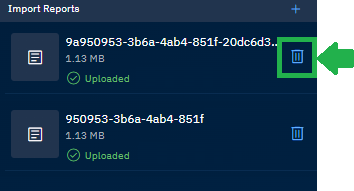
Viewing in SearchMap Module
To view imported map in SearchMap module, do the following:
-
Import a report, add details, and save the map.
-
Click the Globes module, and then click the SearchMap sub-module.
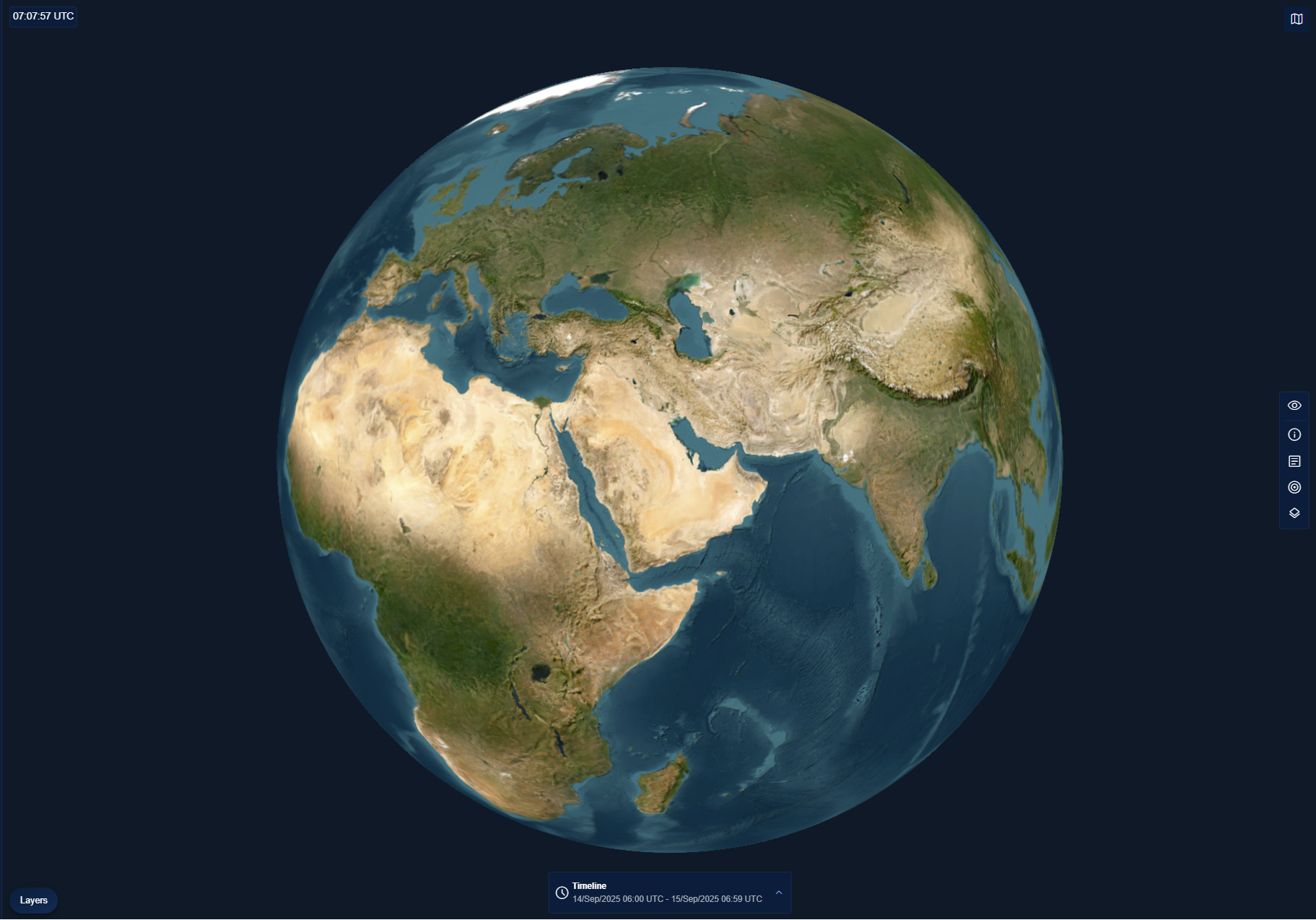
The SearchMap module page along with the virtual 3D map is displayed.
-
In the SearchMap page, click the Timeline widget and then select the All Time option.
-
In the SearchMap page, select the Reports data type, click a report on the globe, and then click the Preview button on the report to view the details of the report.
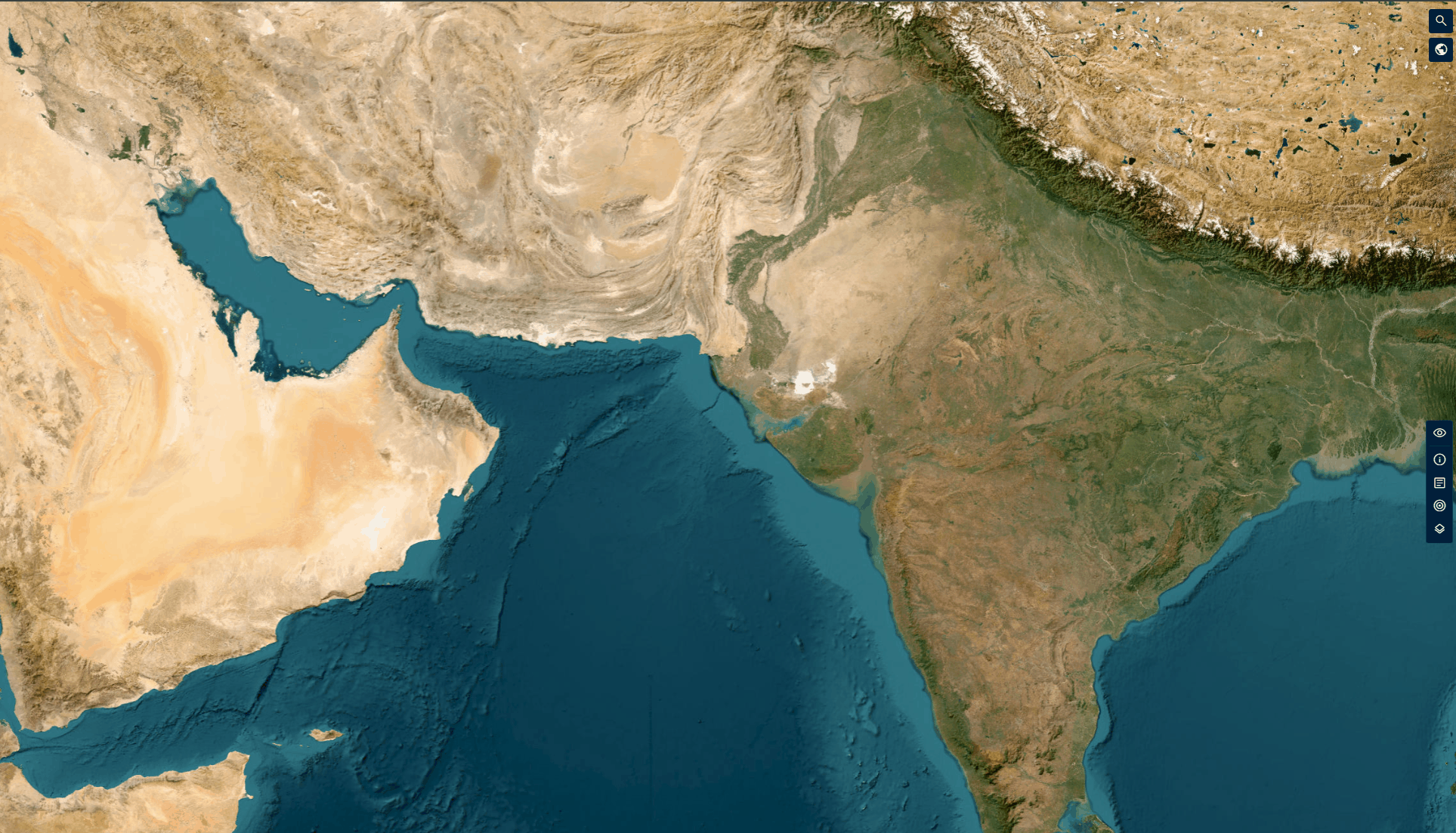
Limitations
The Import Reports feature is designed with specific constraints to ensure consistency and security of uploaded content.
- Supported Format: Only
.pdffiles are supported. - Post-Save Editing: Once a report is saved, metadata cannot be edited.
- File Size: No limitations to the size of the upload.